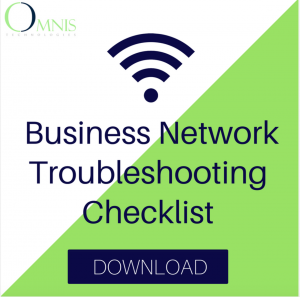Your employees are great at what they do. But they may not be so great at business email security. Under-educated employees are the most common security breach for any company.
Two-Step Verification for Business Email Security
Two-factor authentication (a.k.a. two-step verification or multi-factor) is a huge security boost for both companies and individual users. As the name suggests, it adds a second step to the login process.
One-step verification:
- Employee enters login information
- Email access is granted
Two-step verification:
- Employee enters login information
- Employee receives a single-use, randomly generated code to enter into email client
- Email access is granted
For a hacker to access the employee’s email, they would need access to both their email login AND their phone. It’s a simple tool that exponentially increases your business email security.
How to Enable Two-Step Verification in Gmail
To keep your company and customer information safe, have all of your employees follow these steps to enable two-factor authentication.
- Log into your Google Account
- Click the 3×3 square in the upper right hand corner
- Click on My Account
- Click Sign-In & Security
- Scroll down and click 2-Step Verification
- Click Get Started
- Enter your password
- Enter your phone number and select either call or text
- Enter in the code that was delivered via text or call
- Click on Turn On
How to Enable Two-Step Verification in Outlook
-
- Sign in to your Outlook account
- Click your name in the top right corner
- Click Account Settings
- Scroll down and click Set up two-step verification
- Click Next
- Choose your verification method
- If you’re on a desktop or laptop, you can choose from a phone number or email address as your second verification method
- If you’re on a mobile device, it will ask to install an app
-
-
- Enter your phone number
- Choose text or call and click Next
- Enter the code you received and click Next
- Click Next again
- Click Finish to complete
-
-
- Select An alternate email address
- Enter your alternate email address
- Click Next
- Go to your alternate email and enter the requested code, click Next
- Click Next again
- Click Finish to complete
-
- This will depend on your device and operating system. Follow the directions for your device within the app.